Learn about SLYD compute instances, how they work, and how to manage them effectively.
SLYD compute instances are virtual machines powered by LXD container technology. They provide isolated environments for running applications, with configurable resources (CPU, RAM, storage) and full operating system access. Instances can be created on demand, scaled up or down as needed, and managed through the SLYD platform or API.
Browse and select compute resources
Deploy and access your instances
Control and track instance performance
Understand states and lifecycle
Our platform offers several ways to find the perfect compute instance for your needs:
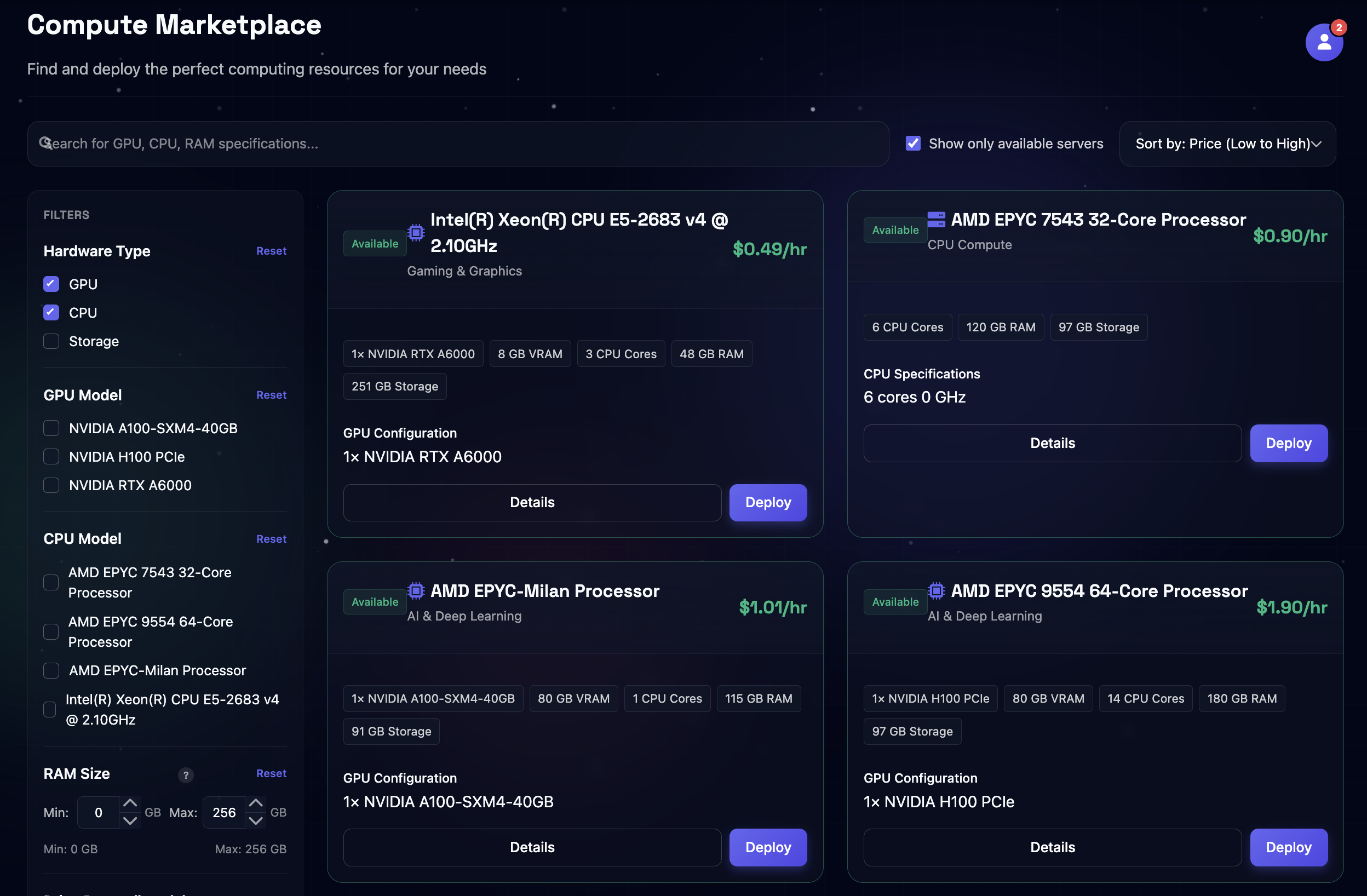
Fig 1. SLYD Compute Marketplace with available compute resources
Explore different categories of compute instances optimized for AI & Deep Learning, Gaming & Graphics, CPU Compute, and other specialized workloads.
Use advanced filters to narrow down instance options by hardware specifications (CPU cores, RAM size, GPU model), pricing, availability, and geographic region.
Select multiple compute instances to compare their specifications, performance capabilities, and hourly rates in a detailed comparison view.
Describe your project requirements to Benson AI and receive personalized compute instance recommendations tailored to your specific use case, budget, and performance needs.
Understanding the lifecycle of a compute instance helps you manage resources effectively.
Configure and provision a new instance
Power on and run the instance
Shut down the instance temporarily
Delete the instance permanently
Instances can exist in several different states throughout their lifecycle:
Instance is being provisioned. You cannot connect to it yet.
Instance is fully operational and accessible.
Instance is powering on. Wait a moment before connecting.
Instance is shutting down. You cannot connect during this state.
Instance is powered off but still exists. You are not charged for compute resources (only storage).
Instance is rebooting. Wait for it to complete before attempting to connect.
Instance has been permanently deleted. All data has been removed.
Instance encountered an error. Check the instance details for more information.
Follow these steps to create a new compute instance and connect to it:
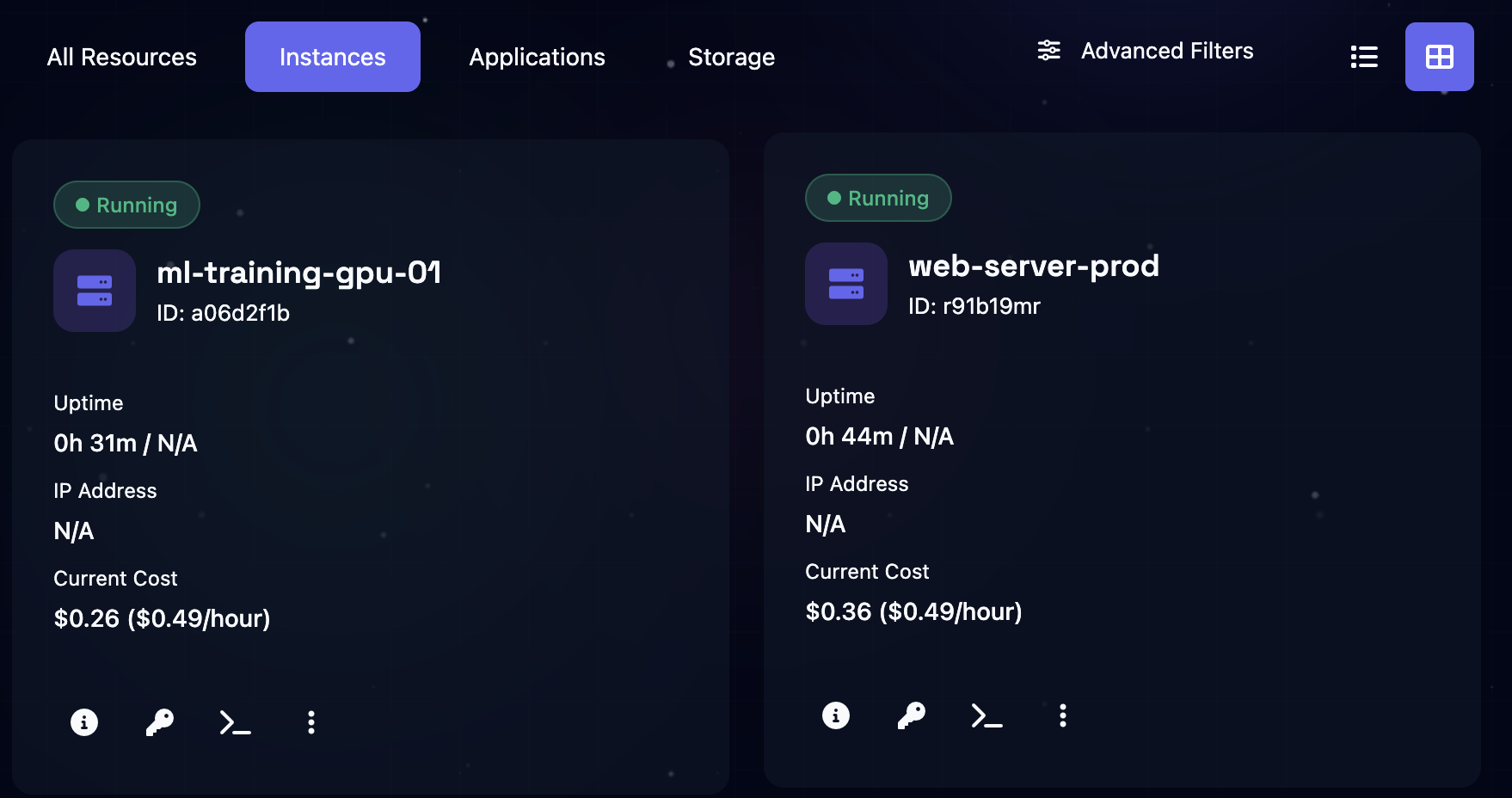
Fig 2. Active Instances dashboard for managing your compute resources
For more detailed instructions with screenshots, refer to the Quick Start Guide.
Choose a compute resource from the marketplace and click "Deploy" to start configuration.
Provide a descriptive name and description for your instance.
Configure SSH keys for secure access. If you haven't added an SSH key yet, you'll be prompted to generate or upload one.
SSH keys are required for secure access to your instance. If you don't have one configured, you'll be prompted to generate or upload one during deployment.
Choose CPU cores and memory (GB) based on your workload requirements.
Verify the cost breakdown and click "Deploy Instance" to start provisioning. Provisioning typically takes under a minute.
Once your instance reaches "Running" status, navigate to the Actions window at the bottom right of your instance page and click the SSH button to get your connection command.
ssh -i ~/.ssh/my_key ubuntu@example-instance-12345.slydtunnels.com
Replace my_key with your actual SSH private key filename that matches the one stored in your account.
Not sure which instance type is right for your workload? Use Benson AI to get personalized recommendations. Just describe your project requirements, and Benson will suggest the optimal configuration.
You can perform various management tasks and monitor your instances:
Power on a stopped instance to resume operations.
Shut down an instance to pause operations and reduce costs.
Reboot an instance while maintaining its configuration.
Permanently delete an instance and all its data.
SLYD provides comprehensive monitoring capabilities for your instances:
Monitor CPU, memory, disk, and network usage in real-time.
Configure alerts for various metrics and events.
Alerts for high CPU, memory, or disk usage
Alerts when instances stop or encounter errors
Alerts when approaching usage thresholds
We're constantly improving our documentation and would love your feedback for our Beta release. Let us know how we can make it better!