Profile Information
Update your name, email, and other personal information
Learn how to authenticate with the SLYD platform and manage your access credentials.
Getting started with SLYD is simple: create your account, log in securely, and optionally enable multi-factor authentication for enhanced security. This guide covers everything from initial account setup to managing your authentication preferences.
Sign up for SLYD platform
Access your account
Multi-factor authentication
Programmatic access
To get started with SLYD, you'll need to create an account through our sign-up process.
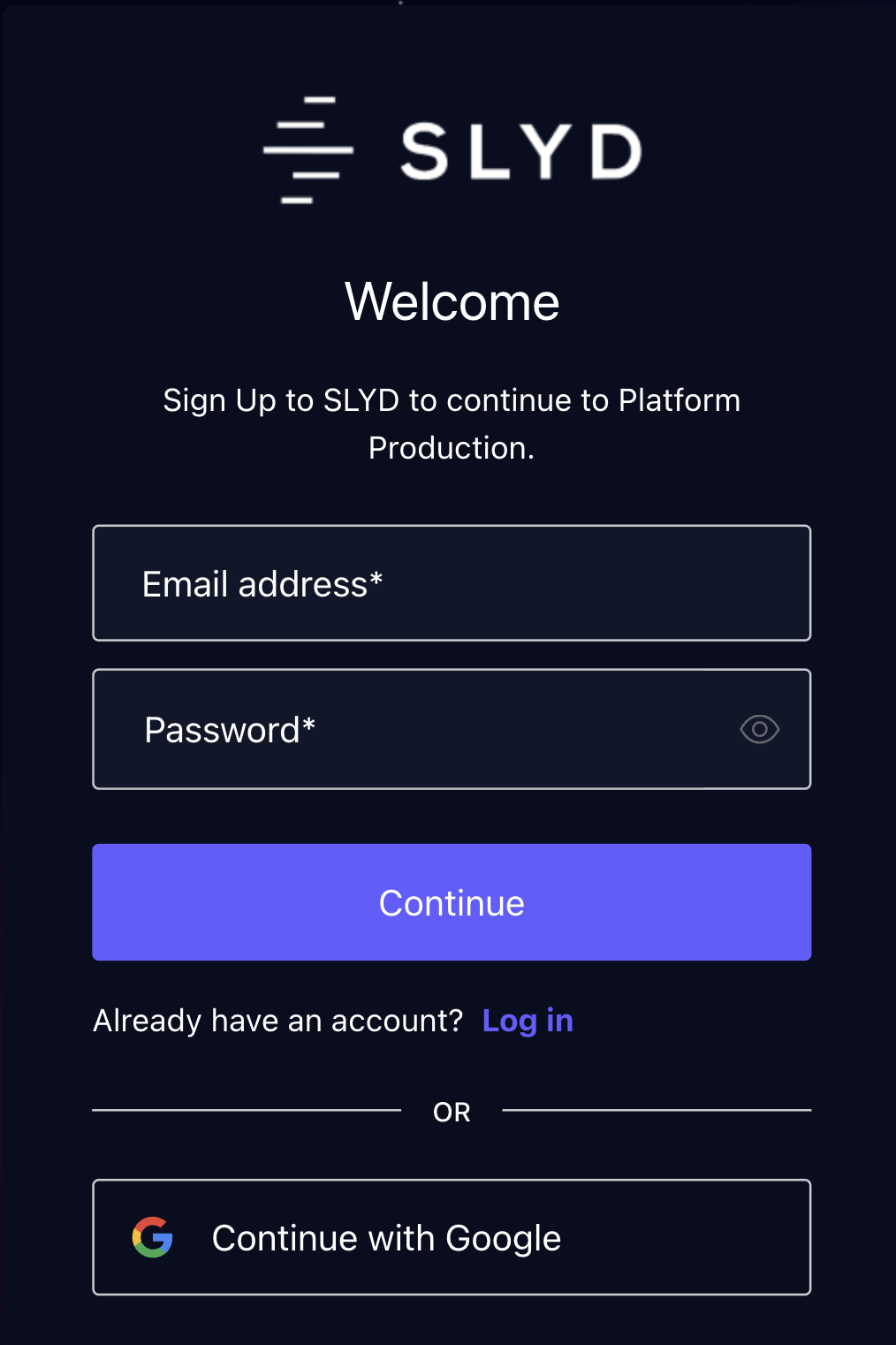
SLYD Platform Sign Up Screen
Navigate to https://www.slyd.com/Account/Login?signUp=true or click the "Sign Up" button on the homepage to begin the registration process.
Provide your email address, create a secure password, and fill in your personal details.
For optimal security, your password must:
Check your inbox for a verification email from SLYD and click the verification link.
After verifying your email, you'll be prompted to complete your profile with additional information.
Once your account is created, you can log in using your credentials. SLYD uses a unified authentication page that handles both login and signup.
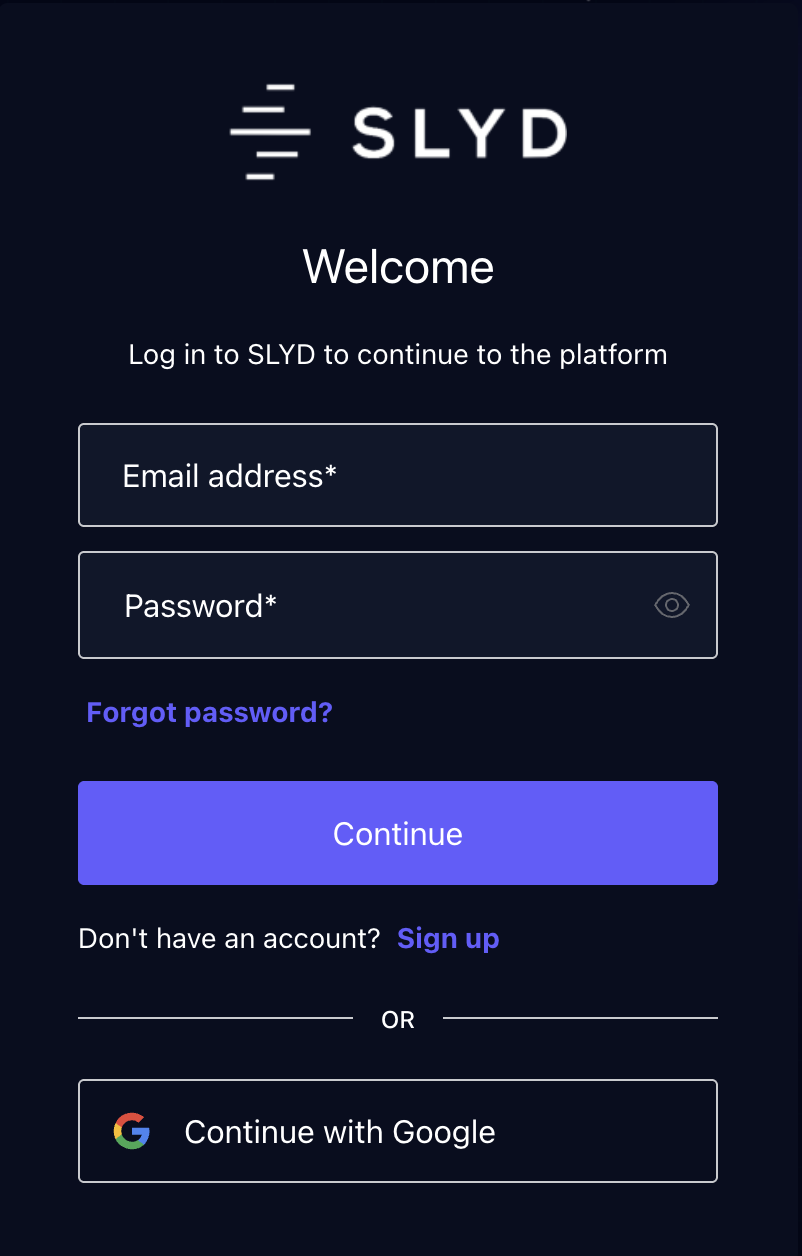
SLYD Platform Log In Screen
Navigate to https://platform.slyd.cloud/login to access the login page.
Provide the email address and password you used during account registration.
If you have multi-factor authentication enabled, enter the code from your authenticator app or chosen MFA method.
After successful authentication, you'll be redirected to your SLYD platform dashboard.
SLYD supports multi-factor authentication (MFA) for added account security. When enabled, MFA requires an extra verification step (such as a code from an authenticator app) in addition to your password.
If MFA is enabled for your account, you'll be prompted to set it up the next time you log in.
Sign in with your email and password as usual.
If prompted, follow the on-screen instructions to connect an authenticator app (e.g., Google Authenticator or Authy).
Open your authenticator app and scan the QR code shown on screen.
Enter the 6-digit code from your app to complete setup.
Once set up, you'll use the authenticator app to verify your identity during future logins.
API key functionality is currently in development and will be available soon. This will allow you to interact with the SLYD platform programmatically.
You can manage various aspects of your account through the account settings page.
Update your name, email, and other personal information
Change your password and manage security settings
Manage payment methods and billing addresses
Configure email and in-platform notification preferences
We're constantly improving our documentation and would love your feedback for our Beta release. Let us know how we can make it better!