Learn how to get help, submit support tickets, and access the knowledge base through our comprehensive support system.
The SLYD support system provides comprehensive assistance through multiple channels: a self-service knowledge base, live chat support, and a robust ticketing system. Whether you need quick answers or detailed technical assistance, our support system is designed to help you succeed on the platform.
Dashboard overview & metrics
Create detailed support requests
Track progress & communicate
AI-powered assistance (Coming Soon)
Access your comprehensive support ticket dashboard to track, manage, and resolve all support requests efficiently.
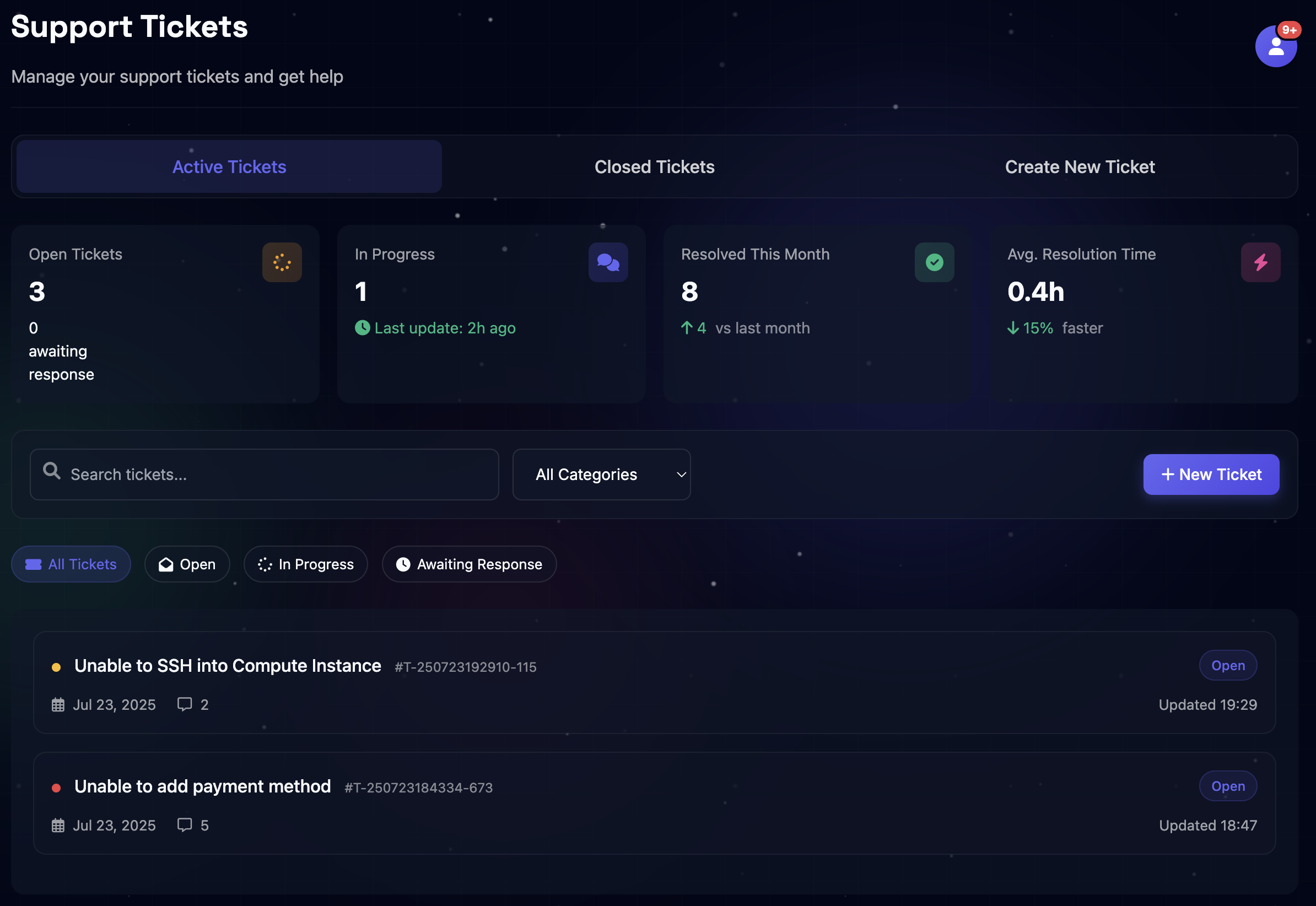
Fig 1. Support ticket dashboard with real-time metrics, smart organization, and one-click ticket creation
Track all your support requests at a glance with live metrics showing 3 open tickets, 1 in progress, and 8 resolved this month. Monitor performance with average resolution times of 0.4 hours and 15% faster response rates compared to previous periods.
Filter and search through all support tickets by status (Open, In Progress, Awaiting Response) or category. Quickly locate specific issues with the search function and view detailed ticket information including unique IDs, creation dates, and last update timestamps.
Create new support tickets instantly with the prominent "New Ticket" button, streamlining the process to get help when you need it. Access your complete ticket history and ongoing conversations all from a single, organized dashboard interface.
Create detailed support requests with our streamlined ticket submission form designed for efficient issue resolution.
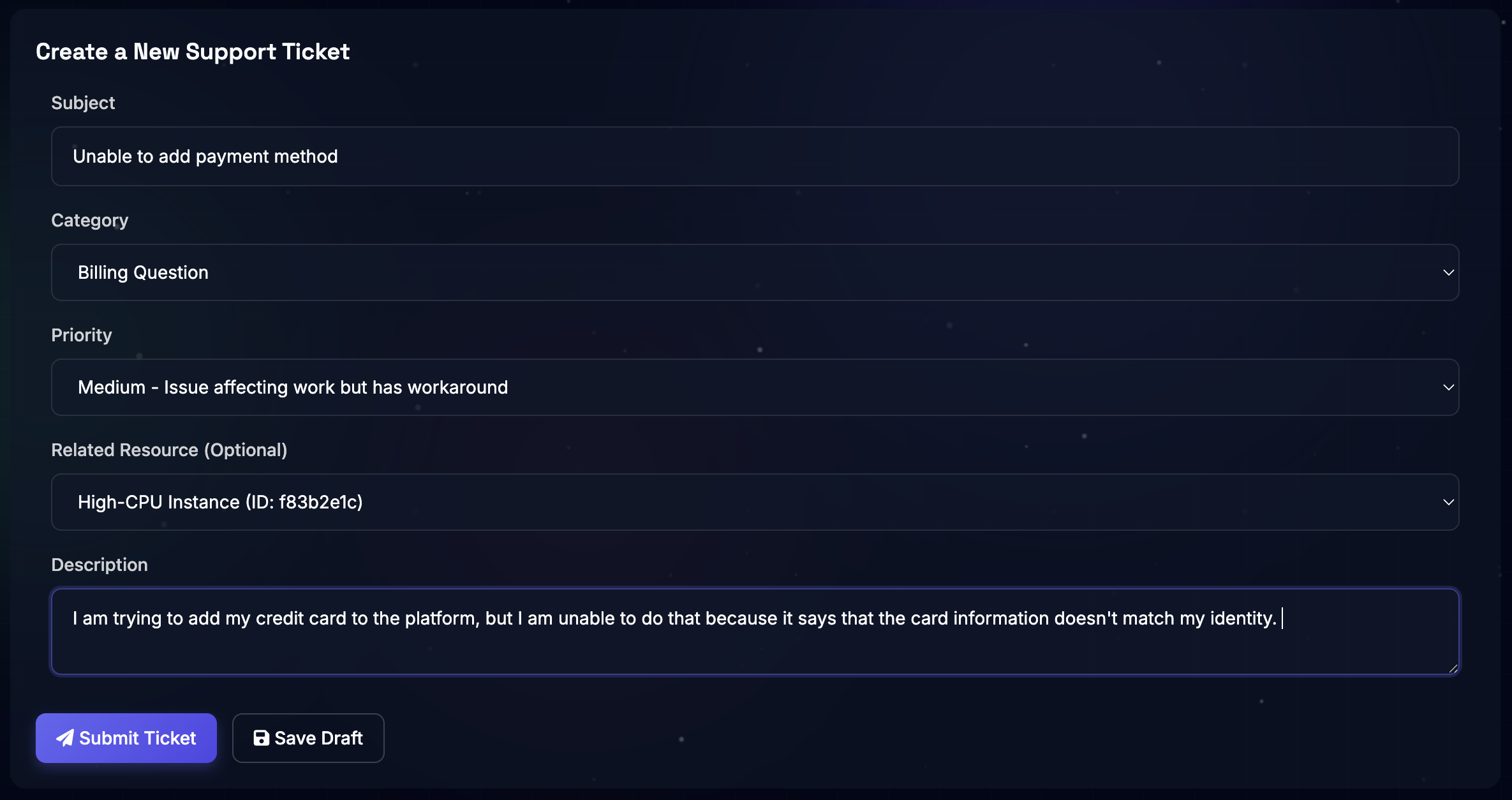
Fig 2. Support ticket creation form with structured fields for efficient issue categorization and resolution
Enter a clear, concise summary that immediately identifies the problem. Use specific keywords to help support teams quickly understand and categorize your request.
Choose the appropriate category from the dropdown to route your ticket to the right team. Set priority level based on business impact for proper handling.
Link your ticket to specific resources by selecting the relevant instance or service. Include resource IDs to give support teams direct access to configurations and logs.
Provide comprehensive context including error messages, steps to reproduce, expected vs actual behavior, and troubleshooting attempts for faster resolution.
Track and interact with your support tickets through detailed ticket views with complete communication history and management controls.
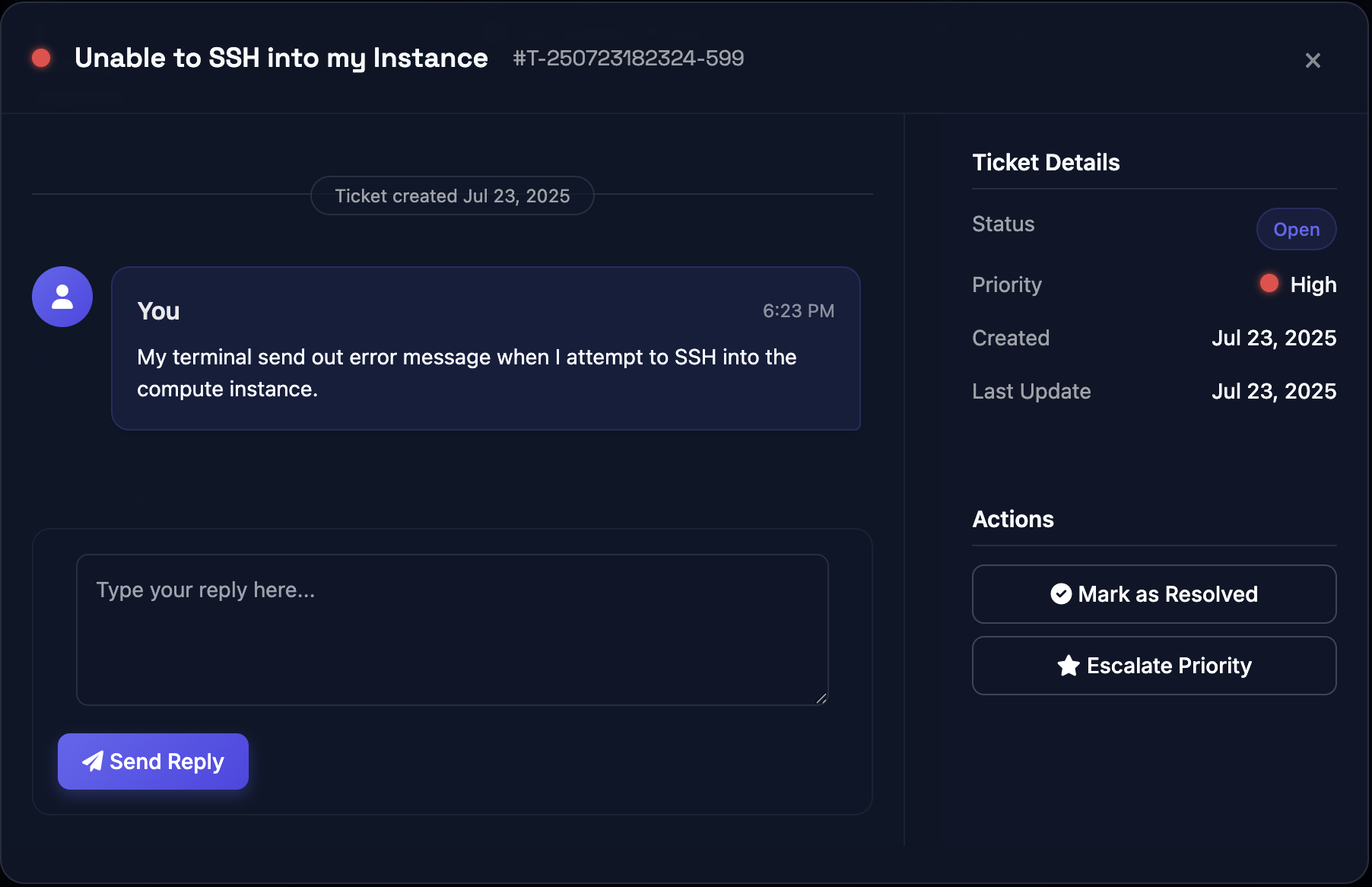
Fig 3. Detailed ticket view with real-time communication, status tracking, and one-click management actions
Engage in live conversations with support teams through threaded messaging within each ticket. View complete communication history with timestamps and respond directly without losing context.
Track all ticket details including current status, priority level indicators, creation dates, and last update timestamps. Monitor progress through the entire lifecycle with unique ticket IDs.
Manage tickets efficiently with instant actions - mark issues as resolved when fixed, or escalate priority levels if situations become urgent. Quick actions maintain accurate status and proper response prioritization.
Benson AI Assistant will provide intelligent, AI-powered support for all your SLYD needs. Get instant answers, troubleshooting help, and personalized recommendations through natural language conversations.
We're constantly improving our documentation and would love your feedback for our Beta release. Let us know how we can make it better!